
SAP Hybris Container based Setup for Development
9 August, 2024
DevOps
Introduction to Containerization
Containerization is a technology used in software packaging, enabling developers to bundle an application and its dependencies into a standardized package for deployment. Containers operate in isolation from both each other and the underlying host system, which contributes to their lightweight and portable nature. Consequently, they are well-suited for deploying applications in cloud environments, where multiple containers can efficiently share resources.
Benefits of Containerization
Containerization offers several benefits when used for application setup on a local machine:
- Environment Consistency: Containers encapsulate applications and their dependencies, ensuring that the development environment remains consistent across different machines and operating systems. Developers can create container images containing all necessary components, making it easier to share and reproduce development environments across teams.
- Dependency Management: Containers isolate dependencies within their own runtime environment, eliminating conflicts between different versions of libraries or dependencies. Developers can specify dependencies and configurations within a container image, reducing dependency-related issues and simplifying the setup process.
- Resource Efficiency: Containers share the host machine's operating system kernel, leading to more efficient resource utilization compared to traditional setups where each application consumes resources directly from the host. Multiple containers can run simultaneously on the same machine without significant overhead, optimizing resource usage.
- Isolation and Security: Containers provide a level of isolation between applications, enhancing security by limiting the impact of any potential security breaches. Each container runs in its own isolated environment, preventing applications from interfering with each other or the host system. Additionally, container images can be scanned for vulnerabilities, and security patches can be applied to ensure a secure development environment.
- Portability: Container images are portable and can be deployed consistently across different environments, including local development machines, testing environments, and production servers. Developers can build and test applications in a containerized environment locally before deploying them to production, reducing the likelihood of environment-related issues.
Difference between traditional application setup vs container-based application setup
When comparing traditional setups with container-based setups on a local machine, there are several key differences:
Environment Isolation:
- Traditional Setup: Each application typically installs its dependencies directly onto the host operating system, potentially leading to conflicts between different versions of libraries or dependencies.
- Container-Based Setup: Applications and their dependencies are isolated within individual containers, ensuring that they have their own runtime environment. This prevents conflicts and allows for different versions of dependencies to coexist peacefully on the same machine.
Resource Utilization:
- Traditional Setup: Each application consumes system resources directly from the host machine, potentially leading to resource wastage if multiple applications require similar dependencies or libraries.
- Container-Based Setup: Containers share the host machine's operating system kernel, leading to more efficient resource utilization. Multiple containers can run simultaneously on the same machine without significant overhead, as they share resources like CPU, memory, and disk space.
Dependency Management:
- Traditional Setup: Dependency management can be complex, as installing, updating, or removing dependencies may impact other applications or system components.
- Container-Based Setup: Dependencies are packaged within the container, making dependency management easier and more predictable. Each container encapsulates its dependencies, ensuring that changes made to one container do not affect others.
Development Environment Consistency:
- Traditional Setup: Developers may encounter issues related to differences between their local development environment and the production environment, leading to inconsistencies and potential bugs.
- Container-Based Setup: Containers provide a consistent runtime environment across different stages of the development lifecycle, ensuring that applications behave consistently regardless of the underlying host machine. Developers can use the same containerized environment locally as in production, reducing the likelihood of environment-related issues.
Deployment Flexibility:
- Traditional Setup: Deploying applications from a local development environment to production may require manual configuration and setup, potentially leading to deployment errors or inconsistencies.
- Container-Based Setup: Container images can be easily deployed across different environments, including local machines, development servers, testing environments, and production servers, using container orchestration tools like Docker Compose or Kubernetes. This streamlines the deployment process and reduces the likelihood of deployment-related issues.
Isolation and Security:
- Traditional Setup: Applications run directly on the host operating system, potentially exposing the system to security vulnerabilities or risks if an application is compromised.
- Container-Based Setup: Containers provide a level of isolation between applications, enhancing security by limiting the impact of any potential security breaches. However, it's essential to ensure that container images are properly secured and regularly updated to mitigate security risks.
In summary, container-based application setups offer several advantages over traditional setups on local machines, including better environment isolation, resource utilization, dependency management, development environment consistency, deployment flexibility, and enhanced security. These benefits make containerization an attractive option for local development workflows, particularly in modern software development environments.
Introduction to Containerization Tools
I will primarily focus on discussing two key container tools: Docker and Podman.
Docker and Podman are both containerization technologies that facilitate the packaging and execution of applications within isolated environments. They adhere to the Open Container Initiative (OCI) standards, allowing compatibility between container images created with one tool to be used with the other.
Docker is a well-established and widely adopted containerization technology. It boasts a robust community and an extensive ecosystem of tools and resources. However, Docker relies on a daemon-based architecture, necessitating a constantly running daemon process for container creation and management. This architecture can introduce security concerns and management complexities in certain scenarios.
On the other hand, Podman represents a newer generation of containerization technology known for its lightweight and secure approach. Unlike Docker, Podman operates as a daemonless system, eliminating the need for a continuously running daemon process. This design choice enhances security and simplifies management, particularly in specific environments.
Below is a comparative table highlighting key features of Docker and Podman:
|
Feature |
Docker |
Podman |
|
Ease of use |
More mature and user-friendly |
Less mature, but easier to secure |
|
Community support |
Larger community and ecosystem of tools and resources |
Smaller community, but growing rapidly |
|
Security |
Less secure due to daemon-based architecture |
More secure due to daemon less architecture |
|
Manageability |
More difficult to manage in some environments |
Easier to manage in some environments |
Choosing the Containerization Platform and Installation
The best choice for you will depend on your specific needs and requirements. If you are looking for a mature and user-friendly containerization technology with a large community and ecosystem of tools and resources, then Docker is a good choice. If you are looking for a lightweight and secure containerization technology that is easy to manage, then Podman is a good choice.
We will be using docker for this example
Installing Docker on Linux (Ubuntu)
sudo apt-get update
sudo apt-get install ca-certificates curl
sudo install -m 0755 -d /etc/apt/keyrings
sudo curl -fsSL https://download.docker.com/linux/ubuntu/gpg -o /etc/apt/keyrings/docker.asc
sudo chmod a+r /etc/apt/keyrings/docker.asc
echo "deb [arch=$(dpkg --print-architecture) signed-by=/etc/apt/keyrings/docker.asc] https://download.docker.com/linux/ubuntu $(. /etc/os-release && echo "$VERSION_CODENAME") stable" | sudo tee /etc/apt/sources.list.d/docker.list > /dev/null
sudo apt-get update
Download the latest DEB package
wget https://desktop.docker.com/linux/main/amd64/149282/docker-desktop-4.30.0-amd64.deb
Install the package with apt as follows:
sudo apt-get update
sudo apt-get install ./docker-desktop-<version>-<arch>.deb
Installing Docker in Mac
Download the installer using the download buttons at the top of the page, or from the release notes(https://docs.docker.com/desktop/release-notes/).
Double-click Docker.dmg to open the installer, then drag the Docker icon to the Applications folder. By default, Docker Desktop is installed at /Applications/Docker.app.
Double-click Docker.app in the Applications folder to complete the Docker Installation.
Installing Docker in Windows
Download the installer using the download button at the top of the page, or from the release notes(https://docs.docker.com/desktop/release-notes).
Double-click Docker Desktop Installer.exe to run the installer. By default, Docker Desktop is installed at C:\Program Files\Docker\Docker.
When prompted, select WSL 2 or Hyper-V option on the Configuration page as per your choice of backend.
If your system only supports one of the two options, you will not be able to select which backend to use.
Follow the instructions on the installation wizard to authorize the installer and proceed with the installation.
Building & Running SAP Hybris and other required application service containers
I have created a GitLab repository with all the necessary files required. We can use those files to build Hybris version 2205.12 with SOLR version 8.11 & MySQL DB version 8.0. Below is our target setup.
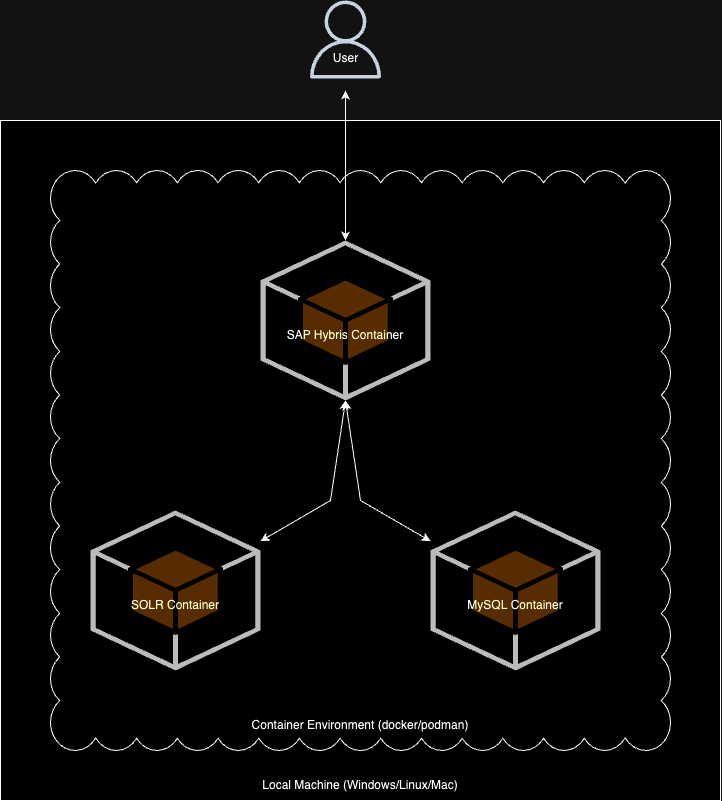
Before doing this setup, make sure your system or docker-machine has enough resources. I would recommend at least 100GB disk space, 4 CPUs and 8GB RAM allocated to Docker.
Clone the GitLab repository
git clone https://gitlab.com/neocloudops-public/hybris_container_project.git
NB:
- Place your Hybris ZIP file (for ex: CXCOMM220500P_12-80006942.ZIP) inside `app-hybris/files` & `app-solr/files` directory.
- If you are building and setting up hybris locally on a MacOS silicon chip-based machine, make sure you uncomment 1 line in 2 files (docker-compose.yml & app-hybris/Dockerfile >>> just search for `macos`)
Build DB, SOLR & Hybris Images and run containers
cd hybris_container_project
docker compose up -d --build
Containers will get built and will start automatically. Verify the container logs to confirm the services are up & running properly.
If you check the app-db container logs, you should see a line saying:
[Server] /usr/sbin/mysqld: ready for connections
If you check the app-solr container logs, you should see a line saying:
INFO (main) [ ] o.e.j.s.Server Started
If you check the app-hybris container logs, you should see a line saying:
INFO: Server startup in **** ms
Now let’s restart the containers (Maybe you will get some errors in container startup in the above step, restart will fix those issues),
docker compose down && docker compose up –d --build
Once containers are up,
Open http://localhost:8983/solr/#/ for SOLR Admin.
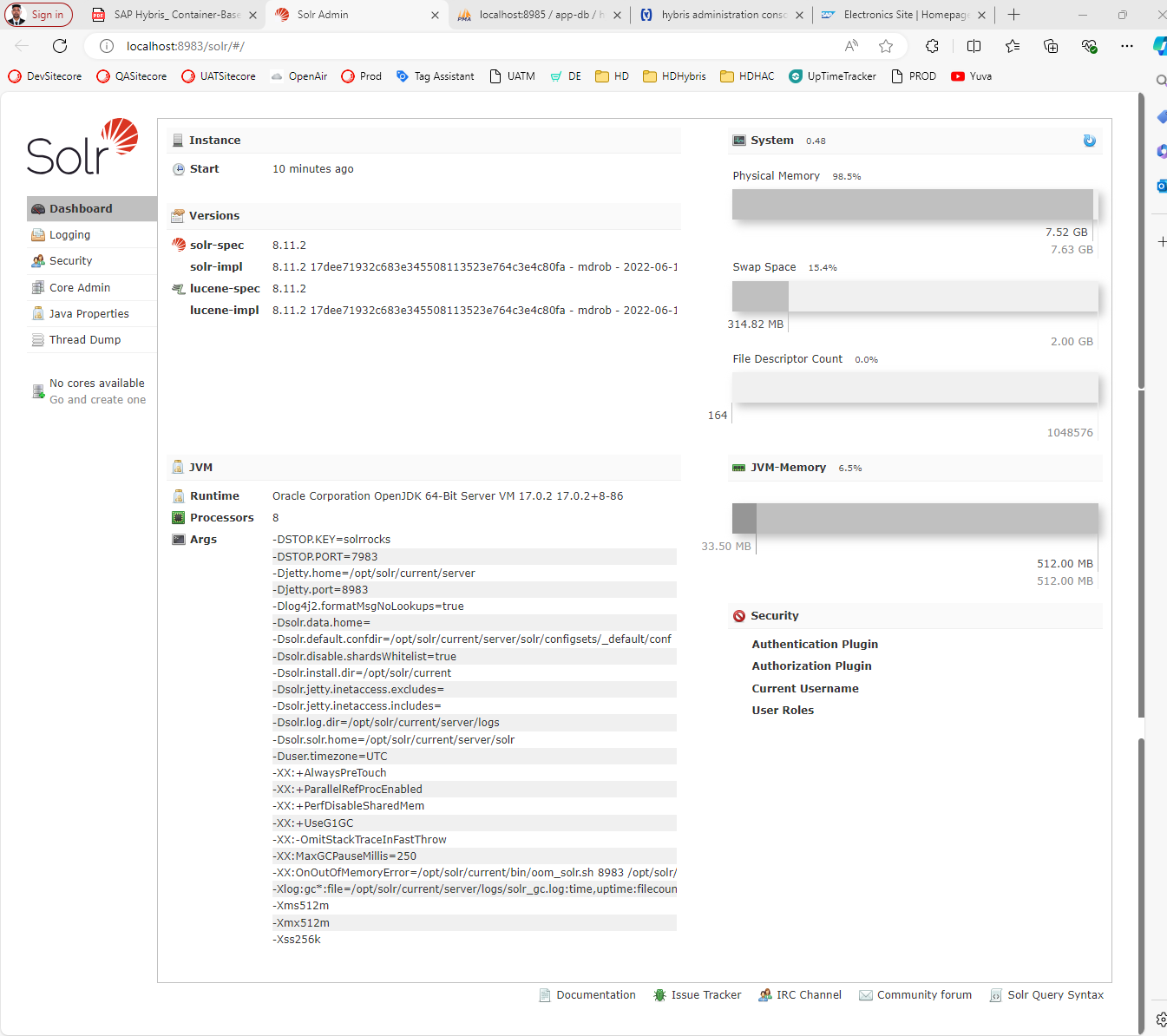
Open http://localhost:8985 for PHPMyAdmin. Give `host` as `app-db` & `username/password `as `hybris/hybris` to login.
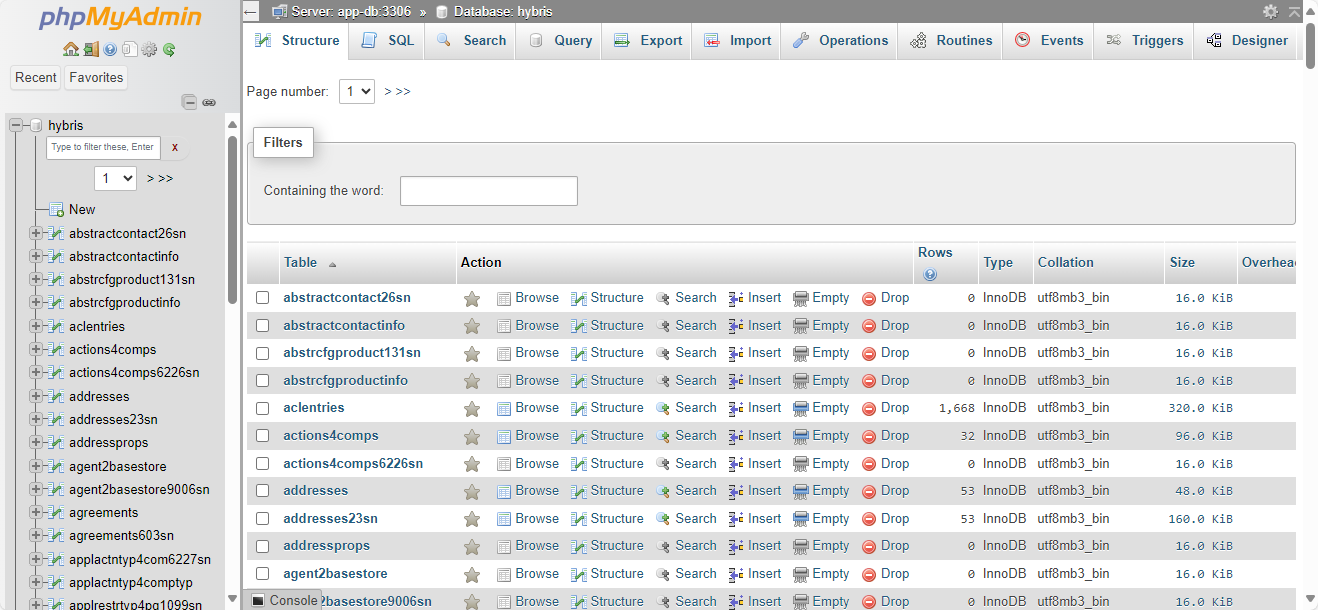
Open https://localhost:9002/ for Hybris HAC. Do a system Initialization with default settings. Once it is finished, you will be able to log in to HAC as an Admin user using `admin/admin` credentials.
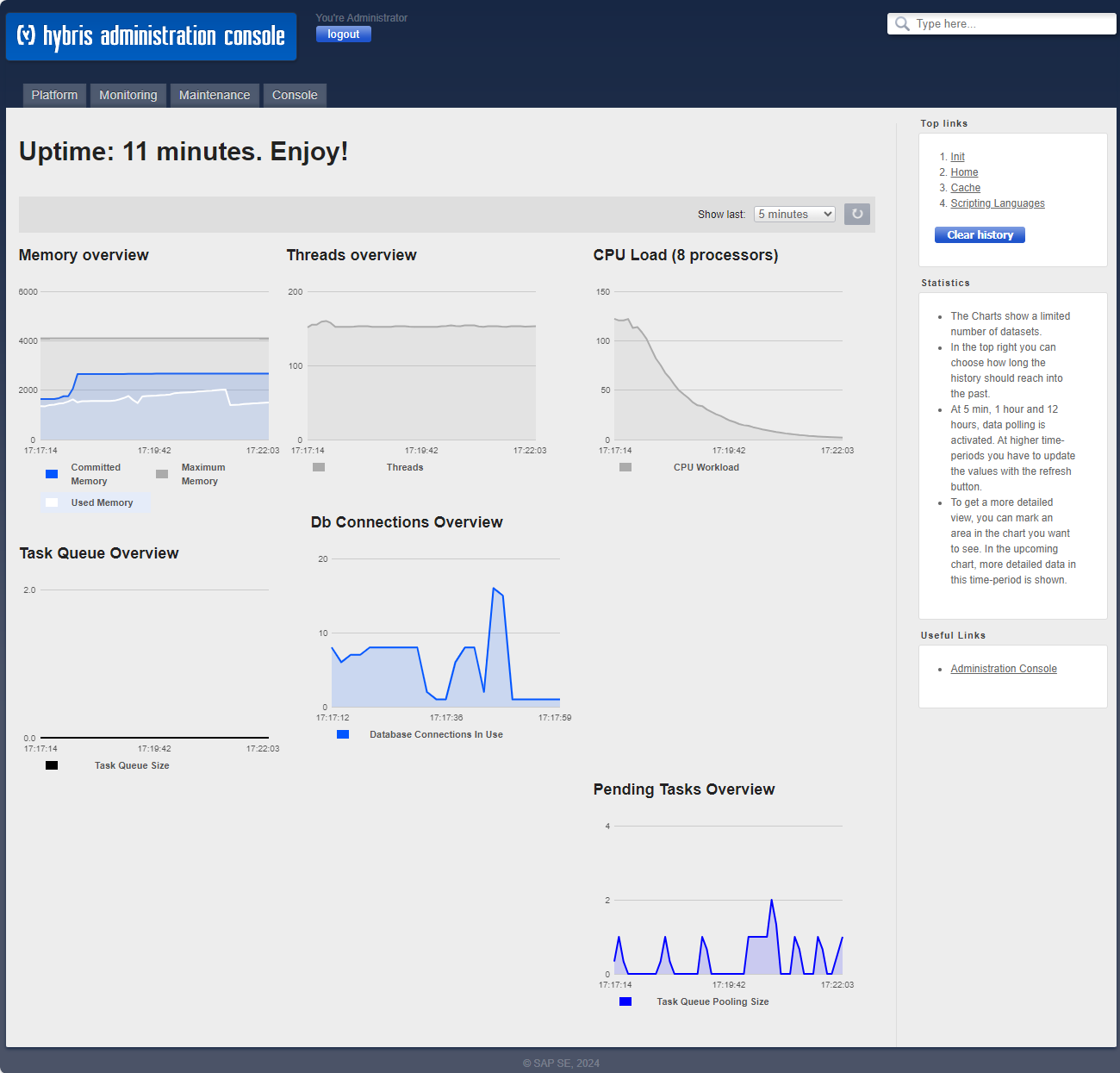
Open the below URL for the default electronic store:
https://localhost:9002/yacceleratorstorefront/electronics/en/?site=electronics&clear=true
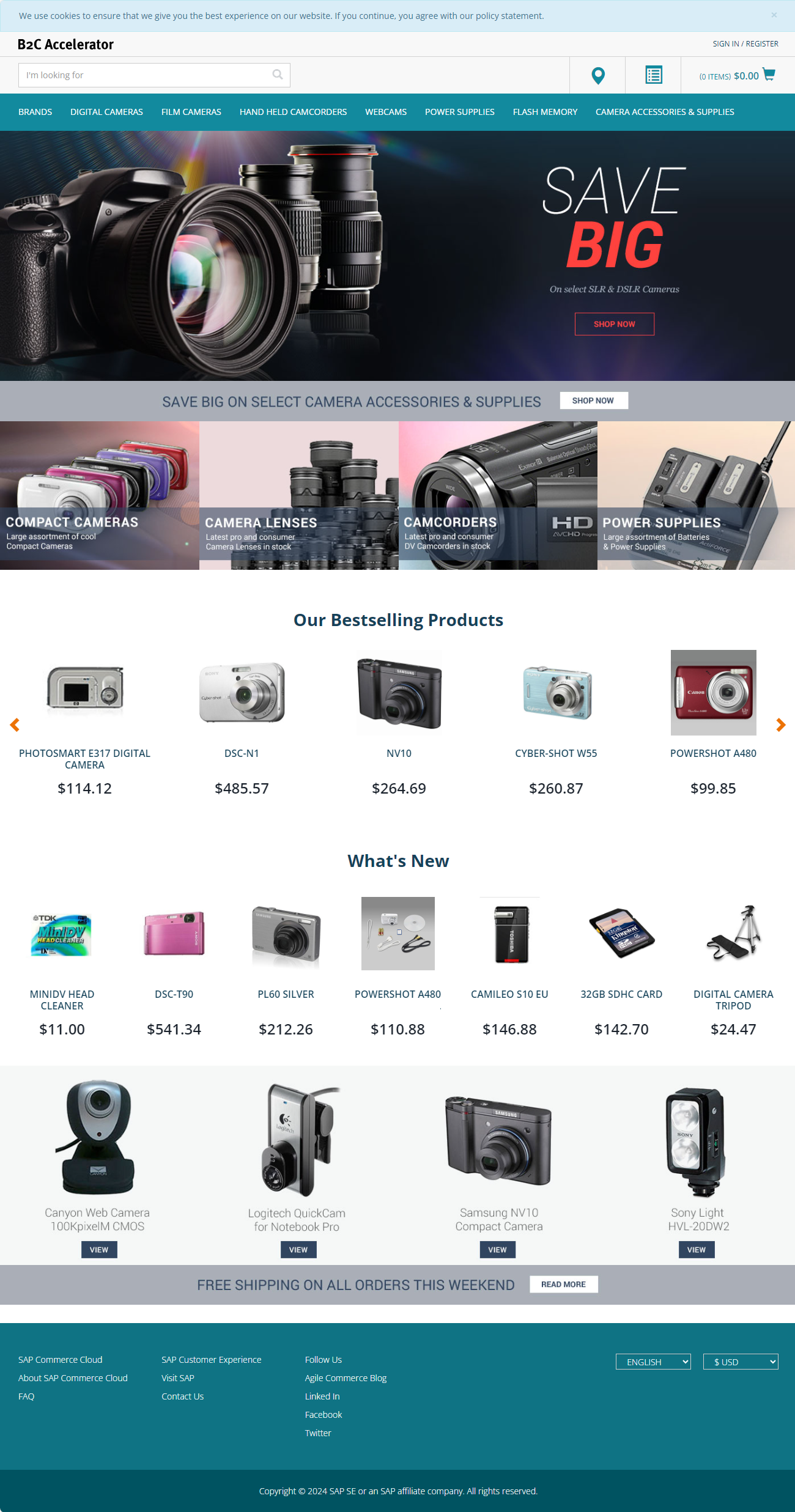
So, what is happening here is when you execute docker-compose up --build, it looks at the configuration in docker-composer.yml. In that file, it's specified to build an image for the Solr app, Db app & Hybris app containers. To do this, it reads the instructions from the Dockerfile located inside the app-solr, app-db & app-hybris directories respectively. This file contains all the steps needed to create the image, like installing software or setting configurations. There's also a tool called phpMyAdmin included, which helps manage the database easily.
Once the images are created based on the instructions in these Dockerfiles, they are saved. Then, using the settings from docker-compose.yml, Docker creates and starts containers using these saved images. In simpler terms, it's like following a recipe to bake a cake: you have the ingredients and instructions and following them step by step creates the final delicious cake!
Conclusion
In conclusion, by leveraging containerization technology, developers can streamline the setup process, create reproducible development environments, and accelerate the development cycle.
Furthermore, understanding the differences between traditional and container-based setups provides insights into the benefits of adopting containerization for local application development. Containerization enables developers to isolate applications and their dependencies within lightweight, portable containers, ensuring a consistent and efficient development experience across different environments. For a seamless setup of applications like SAP Hybris, SOLR, and MySQL on a local machine with containerization, developers can follow specific steps tailored to each application's requirements. By containerizing these applications, developers can create self-contained environments that include all necessary dependencies, configurations, and services, ensuring that the entire application stack works smoothly on a local machine.
In practice, setting up containers for SAP Hybris, SOLR, and MySQL involves creating Docker images for each application, defining Docker Compose configurations to orchestrate the containers, and ensuring proper networking and communication between the containers. With containerization, developers can easily manage dependencies, scale applications, and replicate production environments locally, facilitating efficient development and testing workflows.
Thanks for being part of this journey! I hope your deployments go well, your programs stay strong, and your creativity knows no bounds. Keep coding happily!



